I wanted to have an effect of blood pouring out of this guys head, but I could not get it to work after trying for a long time. So in the end I just use red particles, it sill looks ok but was not the original look I was going for, I will try again at some point but I don't want to spend anymore time on this at the moment because I think I have learnt enough different techniques to start on my assignment now.
I animated the rest by using key frames and moving objects around. So now there is animation of impact when the brick hits the guys head. For a short cartoony clip I think it looks ok and is quite amusing. I timed the explosion for just when the brick hits.
These are the particle settings I used:
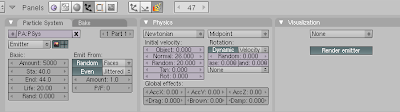
To create the mouth I used the Loop cut, Ctrl + R. This adds loops of vertices.
Following the next part of the box explosion tutorial I created a head and selected the part I wanted to explode,
then I hid it H, then I selected the rest of the head and In the Link and Materials Panel click on New
Give the group a name “bottom” (instead of the default, which is “group”);
Click on assign.
In the Modifier Panel, there is a setting for which Vertex Group to protect as part of the Explode Modifer. Choose bottom.
Then edit particle effects as you wish to get the explosion you want.
It took me a while to get it right and time it right with the brick, I would also like to add some blood, which I am working on by going throug
some more fluid tutorials, in particular inflow techniques will be the thing that will work best for this. But it's more tricky because it is not
as simple as just flowing down, the blood needs to spurt out of the head.
